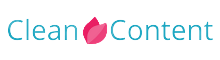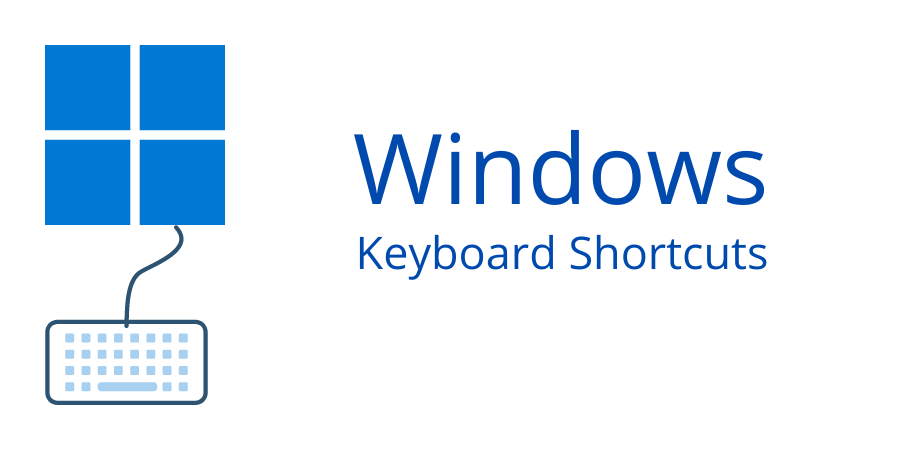The keyboard is useful for using the computer. Knowing the shortcuts of the keyboard increase the performance of using the computer. These shortcuts are the keys with additional or multiple button press like with windows key, ctrl key, alt key, fn key, and others. In this article, you will know some useful keyboard shortcuts for windows.
win + i
You can go to the settings menu directly by pressing the windows and I button. Typically you had to open the settings menu by clicking on the start menu then settings.
win + a
By clicking on the notification icon you can open the notification menu or action center. You can do it by pressing the Windows and A key.
win + e
To open file explorer you can click on the computer/This pc icon or you can short cut it on the taskbar. But you can easily open the file explorer by clicking the windows and E key.
win + s
To search for something we can use the search menu by clicking the search icon alternatively we can open the search menu with the windows + s key.
win + v
In the computer clipboard, you can see all of your copied text, file from the starting. To open the clipboard you need to press the Windows + v key
win + .
Emoji is very useful for chatting nowadays. you can easily open the windows built-in emoji option by pressing windows + . key
win + d
When we work in any application often we need to go to the desktop and then we need to go back to our working application. By clicking the windows and D key we can go to the desktop and by clicking again the windows + D we can go back to our working application.
win + h
To open the voice detection feature you can press the windows and h key. it will detect your voice and convert it to text. This shortcut is very useful for those who do not like to type.
win + left/right arrow
If you open multiple windows and want to organize them as a grid system you can easily change their layout by pressing the windows and left/right arrow key.
alt + tab
To switch between the opened application you can use alt + tab shortcut keys. It is very useful and time-saving for those who are doing multi-tasking.
ctrl + a
To select everything in an active screen just press ctrl and a key. You do not need to click and drag the mouse.
ctrl + f4
To close any application we need to click on the close (x) button on the application but we can easily do that with the keyboard shortcut like pressing the alt and f4 keys.
ctrl + backspace
We all know backspace is useful to remove the letter when we writing something, but if we want to remove a word at a time then we need to click the Ctrl key and the backspace will remove the whole word.
ctrl + delete
In a text area or editor, the delete button is used to delete the next character or letter but if we want to delete the whole word then we need to press ctrl and the delete button.
ctrl + left/right arrow
In the text area or editor left and right arrows are used to move the cursor. By clicking the left or right arrow we can move the cursor by one letter at a time but by pressing the ctrl key and the left or right arrow we can move the cursor by one word.
shift + left/right arrow
To select some text we have to right-click the mouse and drag. we can also do this by pressing the shift key and the arrow key left or right whatever direction we want to select the text. by pressing one time the left or right key with shift will select one character or letter.
ctrl + shift + left/right arrow
This is similar to the shift + left/right arrow shortcut but additionally pressing the Ctrl key will select the whole word instead of selecting a single character at a time.
shift + up/down arrow
By pressing the shift key and the arrow key up or down whatever direction we can select the line.
ctrl + shift + up/down arrow
By pressing the Ctrl key, shift key, and the arrow key up or down we can select the whole paragraph.
ctrl + tab
to switch between the browser tabs from left to right
ctrl + shift + tab
to switch between the browser tabs from right to left
ctrl + z
It uses in many cases. ctrl + z will undo your last action. Like if you delete a file accidentally you don't need to go to the recycle bin and restore it. You can easily do it by clicking the Ctrl + z button. Similarly in a writing app if you remove or delete something you can get back the text by pressing the ctrl + key.
ctrl + alt + delete
Sometimes windows can hang then you need to close some applications from the task manager. Normally you can open the task manager by left-clicking on the taskbar. Alternatively, you can click press the ctrl + alt + del key. This will also give you the opportunity to lock, sign out, switch user, password change options alongside the task manager menu.
win + l
to lock your pc just press the win + l button.
f2
To rename a file or you need to left-click on the file then click rename from the context menu. You can do this by simple shortcut just select the file and press the f2 button it will give you the opportunity to change the file name